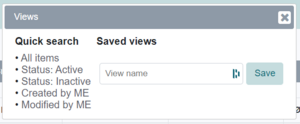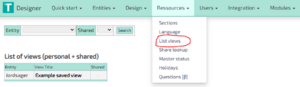Difference between revisions of "Features/Personal views"
| (3 intermediate revisions by the same user not shown) | |||
| Line 1: | Line 1: | ||
A View (also called | [[File:View options.PNG|thumb|Picture 1]] | ||
A View (also called List View) is a specific showing of a list of records from an Entity. Using the search and advanced search functions, you can choose to exclude records form the View using different parameters. The currently active parameters can be seen below the View. To save the parameters of a View for later reuse, click the 'Views' button in the functions menu and give the saved View a name in the text field as shown in Picture 1 | |||
[[File:View option location.PNG|thumb|Picture 2]] | |||
Initially this saved View is a Personal View, meaning that only you will have access to it. To make it a Shared View, which every application user has access to, navigate to the back-end and select the 'List views' option from the 'Resources' dropdown menu as shown in Picture 2. Now select the name of the View and check the 'Shared' box. The Personal View is now a Shared View instead. | |||
Other users who use the Shared View are still restricted to the information available to their own user group. You can therefore not accidentally share unauthorized data by making a Shared View. | |||
Latest revision as of 12:00, 6 September 2023
A View (also called List View) is a specific showing of a list of records from an Entity. Using the search and advanced search functions, you can choose to exclude records form the View using different parameters. The currently active parameters can be seen below the View. To save the parameters of a View for later reuse, click the 'Views' button in the functions menu and give the saved View a name in the text field as shown in Picture 1
Initially this saved View is a Personal View, meaning that only you will have access to it. To make it a Shared View, which every application user has access to, navigate to the back-end and select the 'List views' option from the 'Resources' dropdown menu as shown in Picture 2. Now select the name of the View and check the 'Shared' box. The Personal View is now a Shared View instead.
Other users who use the Shared View are still restricted to the information available to their own user group. You can therefore not accidentally share unauthorized data by making a Shared View.