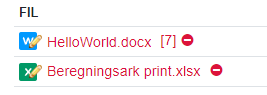Difference between revisions of "WebDAV"
(Created page with "== About our WebDAV implementation == Supported document types: Word, Excel, Powerpoint. Sometimes the action of saving a file, that was opened using WebDAV will fail, but only the first time, if it happens at all. To fix this, you just have to save the document again, and the issue will be gone for you, until you re-signin. == How to enable == Toggle the policy <code>webdavSupport</code> and <code>webdavSessionTokens</code> to <code>true</code>. File:WebDav fil...") |
|||
| Line 1: | Line 1: | ||
== About our WebDAV implementation == | == About our WebDAV implementation == | ||
Supported document types: Word, Excel, Powerpoint. | |||
The implementation does not require SSL to be enabled on the server, but it is recommended. | |||
Sometimes the action of saving a file, that was opened using WebDAV will fail, but only the | Sometimes the action of saving a file, that was opened using WebDAV will fail, but only the fist time, if it happens at all. | ||
To fix this, you just have to save the document again, and the issue will be gone for you, until you re-signin. | To fix this, you just have to save the document again, and the issue will be gone for you, until you re-signin. | ||
| Line 13: | Line 14: | ||
Toggle the policy <code>webdavSupport</code> and <code>webdavSessionTokens</code> to <code>true</code>. | Toggle the policy <code>webdavSupport</code> and <code>webdavSessionTokens</code> to <code>true</code>. | ||
[[File:WebDav files.png|thumb|WebDAV enabled on a files-field]] | [[File:WebDav files.png|thumb|WebDAV enabled on a files-field]] | ||
When WebDAV is enabled, the files-field, will add tiny pencils next to the supported file-types. | |||
Clicking on the file icon will prompt the file to be opened in the associated application. Clicking on the filename, will prompt a download of the file. | |||
| Line 20: | Line 25: | ||
== Enabling basic auth to your server == | == Enabling basic auth to your server == | ||
Office has stopped officially supporting Basic-auth, which is the backup authentication for our implementation. | |||
To allow Office to connect to your server, and authenticate using Basic-auth, execute the following command, as admin, from the commandline.<syntaxhighlight lang="console"> | To allow Office to connect to your server, and authenticate using Basic-auth, execute the following command, as admin, from the commandline.<syntaxhighlight lang="console"> | ||
REG ADD HKEY_CURRENT_USER\Software\Policies\Microsoft\Office\16.0\Common\Identity /t REG_EXPAND_SZ /v basichostallowlist /d "HOSTNAME" | REG ADD HKEY_CURRENT_USER\Software\Policies\Microsoft\Office\16.0\Common\Identity /t REG_EXPAND_SZ /v basichostallowlist /d "HOSTNAME" | ||
</syntaxhighlight>Where HOSTNAME is the domain of your server, eg. <code>wiki.tsnocode.com</code>. | </syntaxhighlight>Where HOSTNAME is the domain of your server, eg. <code>wiki.tsnocode.com</code>. | ||
Latest revision as of 12:14, 10 October 2024
About our WebDAV implementation
Supported document types: Word, Excel, Powerpoint.
The implementation does not require SSL to be enabled on the server, but it is recommended.
Sometimes the action of saving a file, that was opened using WebDAV will fail, but only the fist time, if it happens at all.
To fix this, you just have to save the document again, and the issue will be gone for you, until you re-signin.
How to enable
Toggle the policy webdavSupport and webdavSessionTokens to true.
When WebDAV is enabled, the files-field, will add tiny pencils next to the supported file-types.
Clicking on the file icon will prompt the file to be opened in the associated application. Clicking on the filename, will prompt a download of the file.
You can control how long the auth-tokens are valid for, using policy webdavSessionLifetime.
You can control whether a token should automatically be re-validated if it times out using policy webdavSessionTokensRevalidate.
Enabling basic auth to your server
Office has stopped officially supporting Basic-auth, which is the backup authentication for our implementation.
To allow Office to connect to your server, and authenticate using Basic-auth, execute the following command, as admin, from the commandline.
REG ADD HKEY_CURRENT_USER\Software\Policies\Microsoft\Office\16.0\Common\Identity /t REG_EXPAND_SZ /v basichostallowlist /d "HOSTNAME"
Where HOSTNAME is the domain of your server, eg. wiki.tsnocode.com.