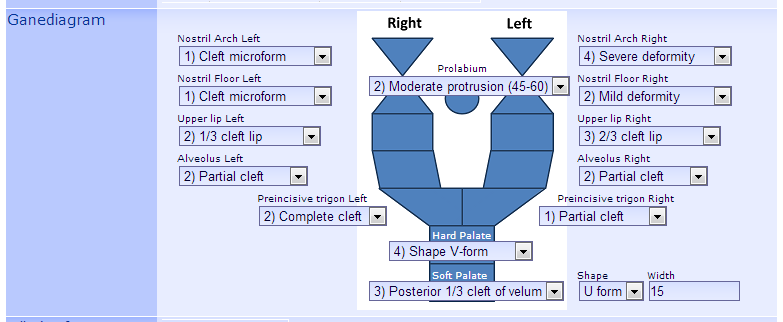Difference between revisions of "Picture and element positioning"
Jump to navigation
Jump to search
old>Admin |
old>Admin |
||
| Line 19: | Line 19: | ||
== Sample CSS === | == Sample CSS === | ||
# | .PAGE_28013 td { | ||
position: relative; | |||
} | |||
#VB_PICTURE { | |||
position: absolute; //relative to outer element | |||
left: 0px; //Upper left corner | |||
top: 0px; | |||
} | |||
#NB_INPUTBOX1 { //Label | |||
position: absolute; //relative to outer element | position: absolute; //relative to outer element | ||
left: 10px; | left: 10px; | ||
top: 10px; //Above input box | top: 10px; //Above input box | ||
} | } | ||
# | #VB_INPUTBOX1 { //Input | ||
position: absolute; //relative to outer element | position: absolute; //relative to outer element | ||
left: 10px; | left: 10px; | ||
top: 10px; //Below descriptive label | top: 10px; //Below descriptive label | ||
} | } | ||
Revision as of 13:17, 25 September 2013
Sometimes you will want to merge form elements with an illustration:
How to do it
- Upload a picture to Media files and copy the URL
- Add a Static content element and insert picture reference
- <img src=COPIED_URL>
- Add other fields and merge the with the picture field (above)
- Create a stylesheet extension and link to the solution
- The outer element of the picture should have the following CSS element
- position: relative;
- The picture and fields inside should have the following CSS elements
- position: absolute;
- top: [OFFSET]px;
- left: [OFFSET]px;
Sample CSS =
.PAGE_28013 td {
position: relative;
}
#VB_PICTURE {
position: absolute; //relative to outer element
left: 0px; //Upper left corner
top: 0px;
}
#NB_INPUTBOX1 { //Label
position: absolute; //relative to outer element
left: 10px;
top: 10px; //Above input box
}
#VB_INPUTBOX1 { //Input
position: absolute; //relative to outer element
left: 10px;
top: 10px; //Below descriptive label
}